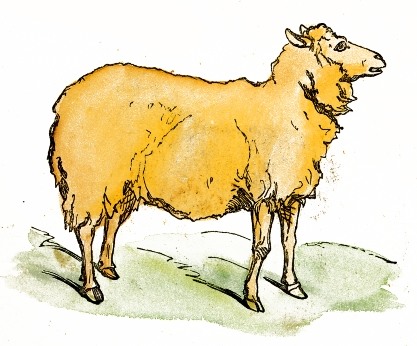3.2 KiB
Abraham
Guide your users in the one true path.
Abraham injects dynamically-generated Shepherd.js code into your Rails application whenever a user should see a guided tour. Skip a tour, and we'll try again next time; complete a tour, and it won't show up again.
- Define tour content with simple YAML files, in any/many languages.
- Organize tours by controller and action.
- Plays nicely with Turbolinks.
Requirements
Abraham needs to know the current user to track tour views, e.g. current_user from Devise.
Installation
Add Abraham to your Gemfile:
gem 'abraham'
Then run:
$ bundle install
$ rails generate abraham:install
Require Shepherd.js in app/assets/javascripts/application.js
//= require shepherd.js.js
Require a Shepherd.js CSS theme in app/assets/stylesheets/application.scss
//= require "shepherd.js/dist/css/shepherd-theme-default"
Shepherd.js provides the following themes:
shepherd-theme-arrowsshepherd-theme-arrows-fixshepherd-theme-arrows-plain-buttonsshepherd-theme-darkshepherd-theme-defaultshepherd-theme-squareshepherd-theme-square-dark
Update config/abraham.yml if you choose a different theme:
defaults: &defaults
:default_theme: 'shepherd-theme-arrows'
Tell Abraham where to insert its generated JavaScript in app/views/layouts/application.html.erb, just before the closing body tag:
<%= abraham_tour %>
</body>
</html>
Defining your tours
Define your tours in the config/tours directory. Its directory structure should mirror your application's controllers, and the tour files should mirror your actions/views.
config/
└── tours/
└── blog/
│ ├── show.en.yml
│ └── show.es.yml
└── articles/
├── index.en.yml
├── index.es.yml
├── show.en.yml
└── show.es.yml
NB: You must specify a locale in the filename, even if you're only supporting one language.
Tour content
A tour is composed of a series of steps. A step may have a title and must have a description. You may attach a step to a particular element on the page, and place the callout to the left, right, top, or bottom.
intro:
steps:
1:
text: "Welcome to your dashboard! This is where we'll highlight key information to manage your day."
2:
title: "Events"
text: "If you're participating in any events today, we'll show that here."
attachTo:
element: ".dashboard-events"
placement: "right"
3:
title: "Search"
text: "You can find anything else by using the search bar."
attachTo:
element: ".navbar-primary form"
placement: "bottom"
Abraham takes care of which buttons should appear with each step:
- "Later" and "Continue" buttons on the first step
- "Exit" and "Next" buttons on intermediate steps
- "Done" button on the last step
Testing your tours
Abraham loads tour definitions once when you start your server. Restart your server to see tour changes.